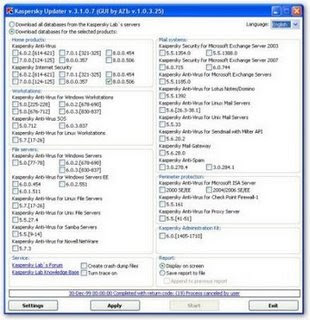
how to update Kaspersky products offline, one of the discussed method made use of a pretty unknown official Kaspersky updater utility, the free command-line utility is now in public beta and allows downloading of all Home and corporate Kaspersky Lab's product updates to a folder of your choice for offline update, the good thing is that the new version now supports a GUI to control the CLI Universal updater utility.
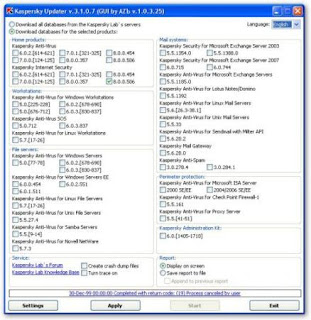
Using Kaspersky Universal Updater is pretty straightforward, all you need to do is to download the utility and GUI companion from here, extract both the programs in a single folder, configure options using the GUI and click start which will launch the CLI downloader, The Kaspersky Universal Updater is also smart and only downloads differential updates on subsequent runs, so once the initial updates are downloaded subsequent runs will only download few KB's.
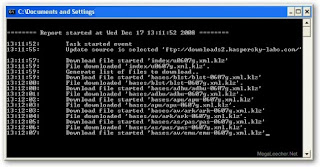
Once all updates are downloaded to your folder of choice you can follow the update method described Below to update your Kaspersky products offline.
f you are stuck without an internet connection and need to update your Kaspersky Anti-Virus 2009 or Kaspersky Internet Security 2009 you can perform an offline update via the inbuilt feature provided by the software or standalone updating utility provided by Kaspersky, I will be sharing two methods for performing offline updates for your Kaspersky products from a local folder.
Update Method:
For using the first method you will need a computer installed with Kaspersky Anti-Virus 2009/Kaspersky Internet Security 2009 having access to internet, from this computer we will be copying the downloaded updates and then apply them to other computers without internet access, version of products installed on source and target computers should coincide.
1. Right-click Kaspersky system-tray icon and select Settings as shown below.
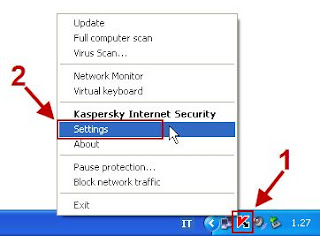
Click on the Update option from the Settings screen.
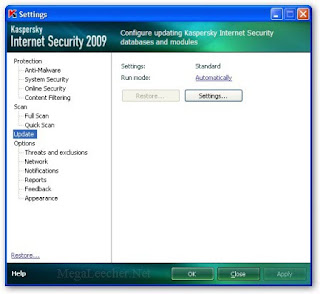
# From the right part of the window click the Settings button and then goto Additional tab.
# Enable the checkbox option Copy updates to folder.
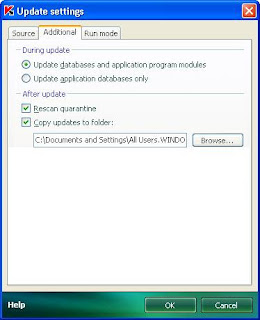
5. Use Browse button to select a different output folder from the default.
6. click OK to close each window.
7. Run update so all anti-virus databases updates are copied to your folder of choice selected in Step No. 5 above.
8. Copy all the files inside the folder selected in Step No. 5 above to target computers or removable media.
Now, to update the target computers follow the steps below:
1. Right-click Kaspersky system-tray icon and select Settings as shown below.
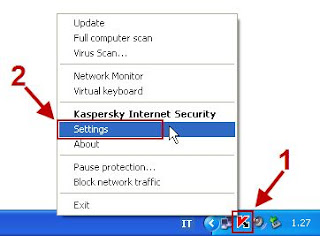
Click on the Update option from the Settings screen.
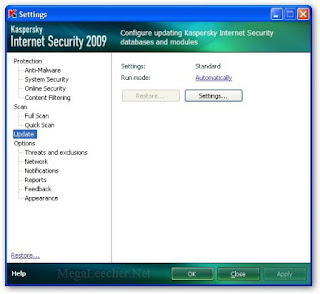
# From the right part of the window click the Settings button and make sure Source tab is selected as shown below.
# Clear the checkbox Kaspersky Lab’s update servers.
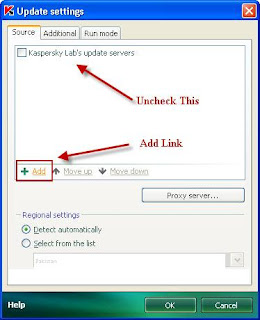
# Click the Add link
# Browse the folder on local or removable disk into which databases and application modules have been previously saved.
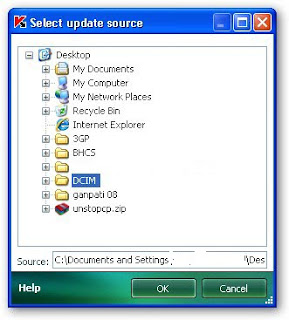
# click OK to close each window.
# Run the update process.

0 comments:
Post a Comment